Why does my Epson projector keep shutting off?
- 12 Jan 2025 02:03
- 919

Projectors are our trustworthy companions for giving presentations and watching movies. But what if they suddenly stop working during a critical point or an intense scene? This is absolutely frustrating, right? There are many reasons why your Epson projector is shutting off randomly. In this guide, we'll explore all the possible reasons. From overheating to potential power glitches, we'll break it down for you and how you can resolve this shutting-off issue. So, continue your reading then!
Why does my Epson projector keep shutting off?
Epson projectors are known for their reliability, but encountering unexpected shutdowns can be annoying. The following factors could contribute to this issue, and understanding them is crucial for effective resolution.
1. Overheating
When an Epson projector experiences overheating, it means that the device's internal temperature has risen beyond the safe operating range. And, this can occur due to extended usage, insufficient ventilation, or dust accumulation within the projector. Airflow blockage occurs when the circulation of air around the device is impeded. Proper airflow is crucial for maintaining the projector's optimal operating temperature. Blockages can result from the projector's placement in confined spaces, obstructing vents. Dust accumulation within the projector over time can also restrict airflow, causing overheating. The projector's cooling system is designed to dissipate heat, but if it becomes overwhelmed, the automatic shutdown mechanism engages to prevent potential damage. It is a common issue that users may encounter, and understanding its causes is essential for effective troubleshooting.
2. Lamp issues
Lamp issues in an Epson projector refer to problems associated with the projector's light source. The lamp, a crucial component, has a finite lifespan. When approaching the end of its operational life, the lamp may exhibit signs such as dimming or flickering. Additionally, physical damage or manufacturing defects can lead to premature lamp failure. As a protective measure, a malfunctioning lamp can trigger the projector to shut down. You should regularly check the projector's lamp status to identify potential issues.
3. Unstable power supply
Unstable power supply is another common issue arising from irregularities in electrical input. Fluctuations in voltage can trigger automatic shutdowns as a protective measure. This problem may stem from power surges, inconsistent electrical flow, or an inadequate power source. Epson projectors require a stable power supply to function optimally, and any deviations from the recommended voltage range can disrupt their performance. You may notice abrupt shutdowns or inconsistent behavior during power fluctuations if this is the case.
4. Software or firmware glitches
Software or firmware glitches refer to issues arising from errors or bugs in the projector's programming. Over time, as technology advances, software updates become necessary to enhance performance and address potential bugs. Glitches in the software or firmware can manifest as unexpected shutdowns or erratic behavior. These issues may occur if the projector's software becomes outdated or corrupted. Therefore, regular updates are essential to maintain compatibility with evolving technologies and ensure the stability of the projector's operation. Recognizing the role of software or firmware glitches in projector malfunctions is crucial for troubleshooting effectively and maintaining a seamless viewing experience without interruption.
5. Power saving settings
Power-saving settings are designed to conserve energy by automatically adjusting the projector's power consumption based on usage patterns. When enabled, these settings can lead to unexpected shutdowns or dimming of the projector's lamp if it perceives inactivity. While beneficial for energy efficiency, users might experience interruptions if the power-saving thresholds are set too aggressively. Adjusting these settings to align with specific usage requirements helps optimize energy efficiency while minimizing the likelihood of unintended shutdowns.
6. Network connectivity problems
Network connectivity problems indicate issues related to establishing or maintaining a connection with external devices or networks. These problems can manifest as difficulties in wirelessly transmitting content, remote control malfunctions, or an inability to access online features. Factors such as signal interference, incorrect network settings, or outdated firmware may contribute to these connectivity challenges. However, diagnosing and addressing these issues ensures consistent connectivity and minimizes interruptions during projector usage.
7. External interference
External interference is disruptions caused by signals from other electronic devices or remote controls. Projectors may interpret unintended signals as commands, leading to unexpected shutdowns. This interference can result from devices operating on similar frequencies or near the projector. Even malfunctioning remote controls can inadvertently trigger actions. In this scenario, identifying and mitigating sources of interference, such as adjusting device placement or using shielding mechanisms, is crucial. 
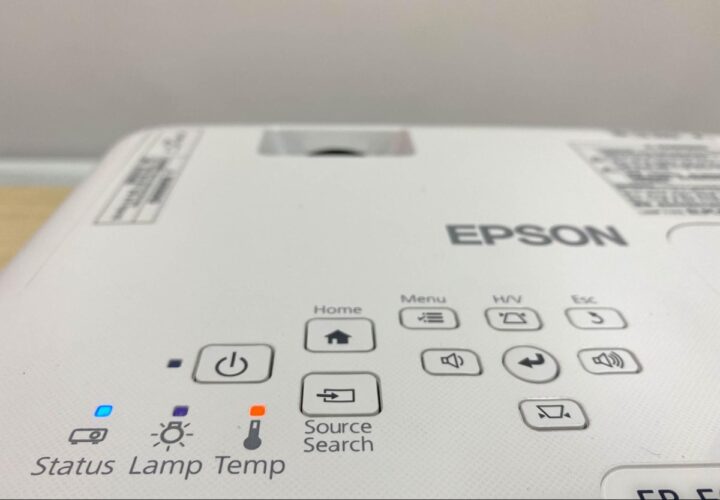
How to Resolve Epson Projector Shut-off Problems
Try out the below-mentioned solution if your Epson projector is shutting off randomly.
- Ensure Power Connections: Check that the power cords are firmly connected to both the device and a working electrical socket.
- Check Button Lock: If the projector doesn't respond to the power button, check if the buttons are locked. Unlock them or utilize the remote control for activation.
- Address Defective Cords: If power issues persist, disconnect the cords and contact Epson for assistance.
- Sleep Mode Activation: If the projector's lamps unexpectedly turn off, it might have entered sleep mode due to inactivity. Initiate a presentation and reawaken the projector.
- Overheating Indicators: If a projector lamp powers down, and both the Temp and power lights glow red, it indicates overheating, prompting a shutdown. You can refer to the solutions specific to this light status in this case.
- Remote Power Buttons: If the remote control's power button is unresponsive, work, inspect, and replace the batteries as needed.
- Remote Receiver Setting: Where applicable, check if the Remote Receiver setting is activated in the product's menu.
If the receiver and commander projectors fail to power up simultaneously, implement the following tactics:
- USB Cable Connection: Ensure proper connection between projectors using the USB cable according to the Setup Guide.
- Stack Mode Settings: Check that your Epson device' Stack Mode settings are configured to the "On" position.
- Commander Projector Error Handling:
In the event of an error in the commander projector, a warning message appears on the receiver projector. Utilize the remote control's Enter button to power off your receiver projector. Discontinue using the commander projector and reach out to Epson for assistance. To independently activate and utilize the receiver projector, on the remote control, hold the 2 button, then proceed to activate the device using the power control.
- Receiver Projector Error Handling: If a malfunction occurs in the receiver projector, a warning message will be shown on the commander projector.
It is permissible to carry on with the use of the commander projector. However, refrain from using the receiver projector and reach out to Epson for assistance. This YT video also might help you to resolve the issue, https://youtu.be/cPkk8IoReg0?si=k7kw1FkIYTAANgMj
Final thoughts
In short, addressing random shutdowns in your Epson projector requires a systematic approach. From tackling overheating issues to considering lamp lifespan, understanding the potential causes is key. But now that you're aware of potential reasons for your Epson projector's shutdowns and the steps to resolve them, you're better equipped to ensure seamless performance. Remember these insights for uninterrupted projector use during your presentations or movie nights.
